No products in the cart.
Bluehost, Webhosting, Wordpress
How to Install WordPress on Bluehost: A Step-by-Step Guide
Bluehost is one of the most popular web hosting providers in the world, and it’s a great option if you’re looking to create a WordPress website. Installing WordPress on Bluehost is a relatively simple process, and in this article, we’ll walk you through the steps required to get your WordPress website up and running.
Step 1: Sign up for a Bluehost account Before you can install WordPress on Bluehost, you need to sign up for a Bluehost account. You can do this by visiting the Bluehost website and selecting the plan that’s right for you. Bluehost offers several hosting plans, including shared hosting, VPS hosting, and dedicated hosting, so be sure to choose the one that best fits your needs.
Once you’ve chosen your hosting plan, you’ll need to enter your domain name or register a new one. Bluehost offers free domain registration for the first year, so take advantage of this offer if you don’t have a domain name yet.
Step 2: Access the Bluehost control panel After signing up for a Bluehost account, you’ll be directed to the Bluehost control panel. This is where you’ll manage your hosting account, install WordPress, and perform other tasks related to your website.
Step 3: Install WordPress on Bluehost To install WordPress on Bluehost, follow these steps:
- Navigate to the “Website” section of the Bluehost control panel and click on “Install WordPress.”
- Choose the domain name you want to install WordPress on. If you only have one domain, it should be selected by default.
- Click on “Next” to proceed with the installation.
- Enter your website name, username, and password. These credentials will be used to log in to your WordPress dashboard.
- Choose the plugins you want to install. Bluehost offers several free plugins that can help you optimize your website, so be sure to choose the ones that are right for you.
- Click on “Install” to start the installation process.
Bluehost will now install WordPress on your domain name. This process may take a few minutes, so be patient.
Step 4: Log in to your WordPress dashboard After the installation is complete, you can log in to your WordPress dashboard by navigating to your domain name followed by “/wp-admin.” For example, if your domain name is “example.com,” you would go to “example.com/wp-admin.”
Once you’ve logged in, you can start customizing your WordPress website by choosing a theme, installing plugins, and adding content.
Conclusion
Installing WordPress on Bluehost is a straightforward process that can be completed in just a few minutes. By following the steps outlined in this article, you can get your WordPress website up and running on Bluehost in no time.
Remember to choose a hosting plan that’s right for your needs, and to take advantage of Bluehost’s free domain registration offer if you don’t have a domain name yet. With a little bit of effort, you can create a beautiful and functional WordPress website that will help you achieve your online goals.
Video Tutorial
Check out this video for more info about how to install wordpress on bluehost
If you are just starting out online, then you cannot go wrong with Bluehost shared hosting plan, click here to select your Bluehost plan.
Top General QAs About Bluehost
Is Bluehost good for beginners?
Absolutely YES! Bluehost hosting is one the most beginner friendly WordPress hosting company. With Bluehost you could automatically install WordPress when you will sign up.
Bluehost provides you the most popular panel in the world cPanel which allows you to manage your hosting account by yourself.
The company has a lot of help available with video tutorials, detailed guides, and articles that fits very well for beginners.
What Bluehost plan should I get?
For begginers and those who just starting out a new website/blog or online store, then we suggest starting with their basic shared hosting plan.
It is good enough for a starter and there is possibility always to upgrade later. Plus, you also have 24/7 access to their expert support via live chat and phone.
Is Bluehost good for WordPress site?
Bluehost is a popular hosting provider one of the largest hosting companies in the world for site owners using the self-hosted version of WordPress. Bluehost also officially recommended WordPress hosting provider and also another open-source platform.
It offers a variety of hosting plans, including shared, managed, VPS, and dedicated hosting, for individuals and businesses with different needs and budgets.
Bluehost’s platform is very well optimized for WordPress websites and defined to run WordPress at peak performance together with WordPress engineer’s support.
Bluehost have been supporting the WordPress community more than 20 years and know WordPress very well.
What people say about Bluehost
With bluehost for the last 12 months
I have been using Bluehost shared hosting for my business site for the last 12 months, and recently renewed my plan with them. It’s easy to get started online, and I appreciate their helpful emails and support team. I would recommend them to other small business owners looking for a reliable host with this company.
Bluehost is good to go
I think Bluehost is good to go. The interface of Bluehost is intuitive and easy to use. Their 24-hour support is very helpful and unique considering with the price that is unbelievably low. Also the integration with WordPress is perfect, the basic mail service is easy to use.



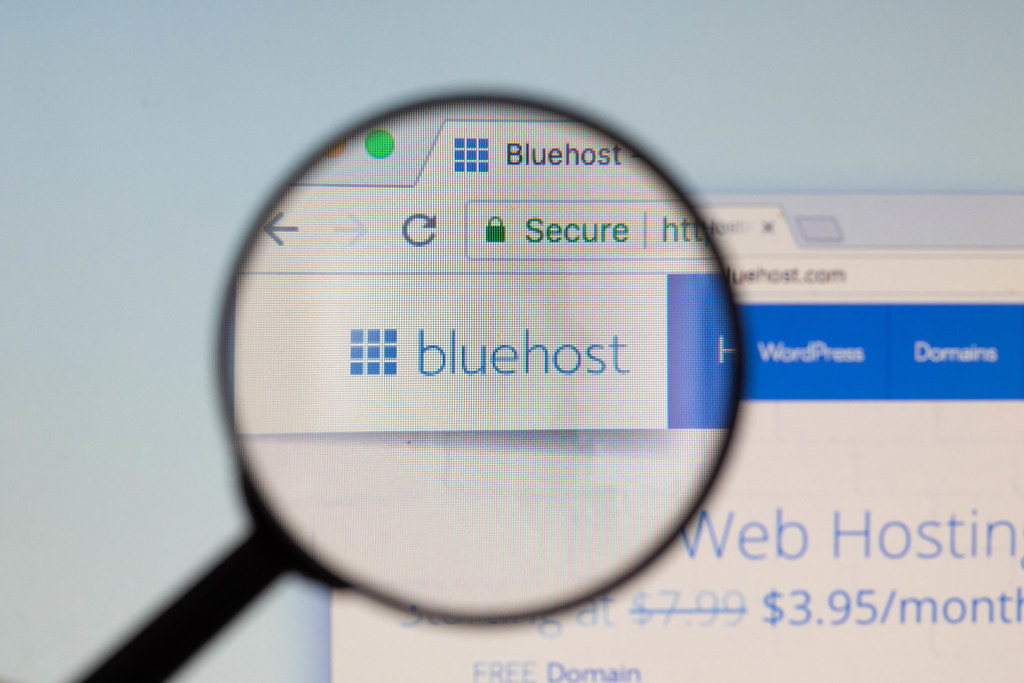

I use Bluehost services to host my personal blog. I use WordPress, and Bluehost has a great deal with them, so it’s incredibly affordable. Their online tutorials or explanations are always pretty clear. I haven’t expirienced issues at all with Bluehost. I will continue to use Bluehost and enjoying their services!